 Choose Your Path
Choose Your Path
Most Project Management Software has the ability to mark certain Tasks as Milestones. Some PPM softwares also offer a set of customizable Milestones — a “Milestone Path” – to encourage standardization across Projects. A few sophisticated Project Portfolio Management Software packages even let you pre-assign a Milestone Path to Tasks in a Template, ensuring consistency across Projects.
However, what if the detailed Tasks required to support the work plan don’t align well with the Milestones the Project Management Office (PMO) wants to see? Or what if Projects encompass multiple, similar Milestones across large parts of work? Even in some of the most advanced Project Management Tools, the built-in Milestone features simply can’t accommodate these requirements.
Fortunately, there is a different technique that not only addresses these limitations, but opens the door to a whole new way of presenting Project Information in a Gantt Chart.
Trial Run
The screen-shot below represents a complex Project. There are lots of detailed Tasks required for execution, but in a way that doesn’t align very well to the Milestones the PMO needs to track. Furthermore, the Project plan Branches at Stage 2 into Parts 1, 2, and 3: similar sub-Projects with different timing and effort, but the same Milestones across them. A high resolution version and sample MS Project file are also available for download.
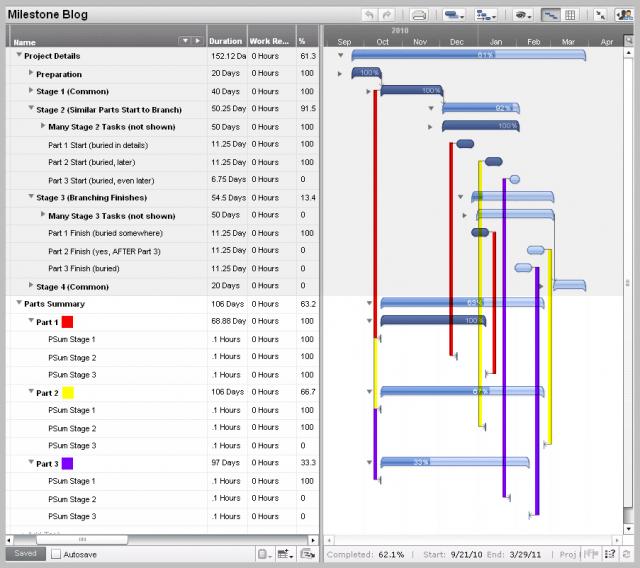
The shaded portion at the top represents the normal Project Details. The bottom half is the new concept: a Project Summary of what people outside the Project most care about. In this case, it contains a summary “Highlights Task” for Part 1 (red), 2 (yellow), and 3 (purple). Beneath each Part are three “Milestone Tasks”: PSum Stage 1, 2, and 3. Each has a token Duration of 0.1 Hours for percent complete calculations, and zero Work required.
The vertical lines highlight the trick. The PM drags constraints from the appropriate Tasks in the Project Details — regardless of where they are buried — to the corresponding Milestone Tasks. PSum Stage 1 and 2 are Start-to-Start constraints, and PSum Stage 3 is a Finish-to-Finish constraint. As the constraints snap the Milestone Tasks in place, they roll up and drive out the footprint of their Highlights Task.
This Project Summary technique offers several interesting effects and opportunities for you to:
- Plan the Project Based Work as needed, decoupling it from the PMO Milestone
requirements - Meet the need of some complex Projects to show repeating Milestones across sub-Projects
- Quickly “collapse down” to a simplified view of the Project Highlights
- Search for the Milestone Tasks alone across multiple Projects, and view them in Gantt format, removing the noise of the Project Details
- Leverage the resulting predictable Percent Complete values (0%, 33%, 67%, and 100% in this example) to perform additional logic — in Workfront, for example, you could put Custom Data behind the Highlights Task and add a Calculation Parameter
to compute which Gate each Part is at over time - Create additional Project Summaries based on other Tasks for different viewers
Crossing the Finish Line
I hope the Project Summary technique inspires you to rethink how you structure Projects in your Project Management Software. I should note that, in the case of Workfront, there is no built-in way for the Milestone Tasks to automatically complete when their controlling Predecessor completes. I’m working on it…but that’s another article.
